
 After you have received your bids, you can convert it to a live sales order by pressing the [Convert] button at the lower right hand corner of the main RFQ editing window.
After you have received your bids, you can convert it to a live sales order by pressing the [Convert] button at the lower right hand corner of the main RFQ editing window.
Procedure
To begin, highlight the one line item to convert and press the [Convert] button. The following window appears:
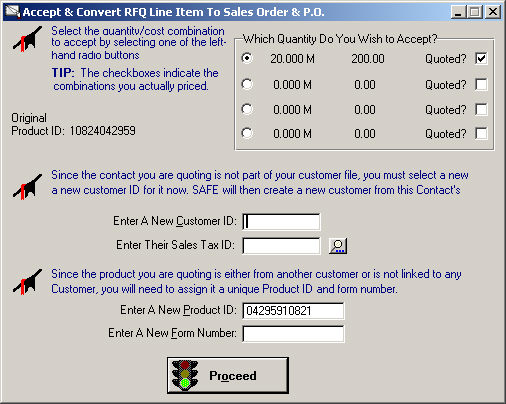
You must print an RFQ before you are able to Convert it to a Sales Order.
When you accept, you select which of the three costs/quantities will be transferred to the sales order and purchase order. The sales order and purchase order are then automatically generated and are ready for printing.
When you convert the RFQ to a sales order, you are prompted with the new Sales Transaction ID number. Use this number to locate the newly created transaction in the Sales Order browse.
Options
Since this RFQ may be for a new customer and/or a first-time product, Simple Accounting allows you to create either or both of these records during the conversion from RFQ to Sales Order.
CREATING A NEW CUSTOMER UPON CONVERSION
If the contact you have created the RFQ for is not yet a Customer, you will be prompted to create a new customer when you convert the RFQ to a Sales Order or Quote. You must select a new Customer ID (and default Sales Tax ID) when you accept the RFQ or the conversion cannot proceed. The new customer will contain all the attributes of the contact.
CREATING A NEW PRODUCT ID UPON CONVERSION
If the Product you have selected to quote on is not linked to the customer you quoted (either because this is a new customer, or because the selected product is already linked to another customer), you will be prompted to create a new Product ID when you convert the RFQ to a Sales Order. You must select a new Product ID when you accept the RFQ or the conversion cannot proceed. The new product will contain all the attributes and Specs of the RFQ.



