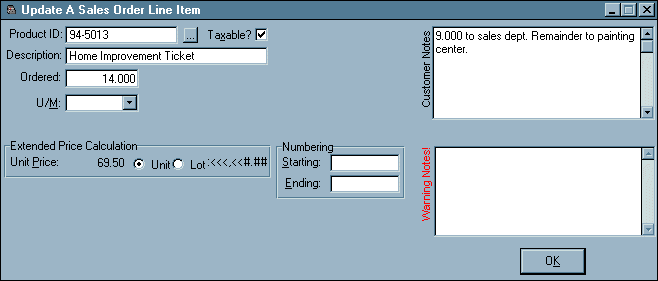Security Extensions
Customize and protect each user
SASE is a program that works to provide additional control to SAFE. It allows the administrator complete control over which elements of SAFE are accessed by any user. Additionally, it provides literally hundreds of added options for customizing SAFE. Finally, SASE lets you perform important database maintenance tasks which are not only convenient, but can also save the day, such as the ability to change various key system data fields such as customer IDs.
The Basics
SASE begins with three terms: Users, Templates and Access Objects:
- A User is an Employee or a Customer record in Simple Accounting. You may
assign as many Employees and Customers as you like to a Security Template, however neither
an Employee nor a Customer may belong to more than one Security Template. - A Security Template describes a set of Access Options whch are shared by on or
more Users. In other words, any Access Options you create in a Security Template are
automatically applied to all Users who are assigned to it. You may set up as many Security
Templates as need. - Access Objects are menus, screens, reports, and items on these menus, screens
and reports which are turned on or off (made visible or invisible) depending upon the
user’s security template.
So for example, you might set up a template called ‘Sales’ which includes all your
salespeople. On their Security Template you might enter the following items:
| Access Object | Object Type | Object Setting |
|---|---|---|
| A/P Main Menu | Menu | Access Denied |
| G/L Main Menu | Menu | Access Denied |
| Check Register Main Menu | Menu | Access Denied |
| BrowseArcust:CreditLimit | Screen Field | Read Only |
| BrowseApVend | Screen | Read Only |
| Other User’s Data | Database | Access Denied |
These six Access Objects may be interpreted as follows:
- The first three items mean that all users assigned to the Sales Security Template will not be able to see either the A/P, G/L or the Check Register items on the SAFE EE Main Menu. This is important: for these users, these menus will simply not exist (along with all their functions.)
- The fourth item means that the user will be able to edit customers, but they will not be able to set or change the Credit Limit field for any customer.
- The fifth item means that the user will be able to view vendors, but will not be able to insert, delete, or change them in any way.
- The sixth item means that the user will be able to to see only their own data! This means that each salesperson will only see customers, sales orders, and forms management transactions entered with their Employee ID.
So you have a great deal of flexibility in setting up security. Since each user is part of a template, all changes made to the template, affect all users assigned to the template.
More Options!
For years, users have known that there are special, undocumented, under the hood options to customize the look and feel of SAFE for each client. These options are stored in cryptic INI files which are require a certain familiarity with Windows in order to access and change properly. SASE exposes these options to system administrators, giving you further control over literally hundreds of settings which you can maintain from an easy to use interface.
Sample Screens
The following screen shots provides an example of how data entry screens can be customized with the Security Extensions depending upon the type of user user running SAFE EE.
Here is the standard data entry screen for a sales order line item in SAFE
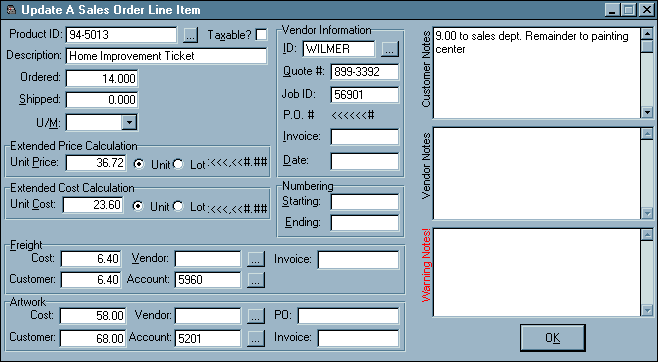
And here is the same screen optimized using the default Remote Customer Profile in Simple Accounting Security Extensions for use by a customer wishing to do their own order entry. Easier to use for the client and all cost/vendor information is removed for complete confidentiality. Every screen in SAFE can be easily customized like this for each user (or group of users) using SASE.